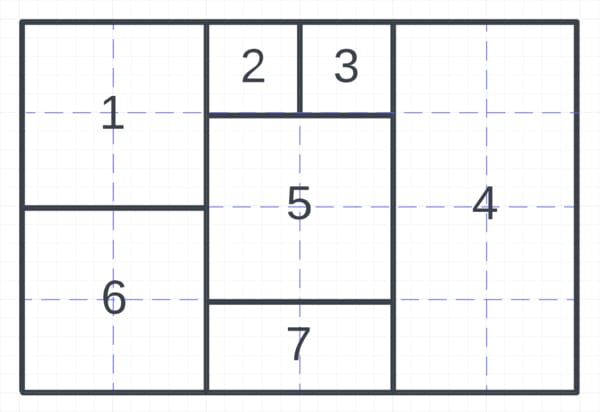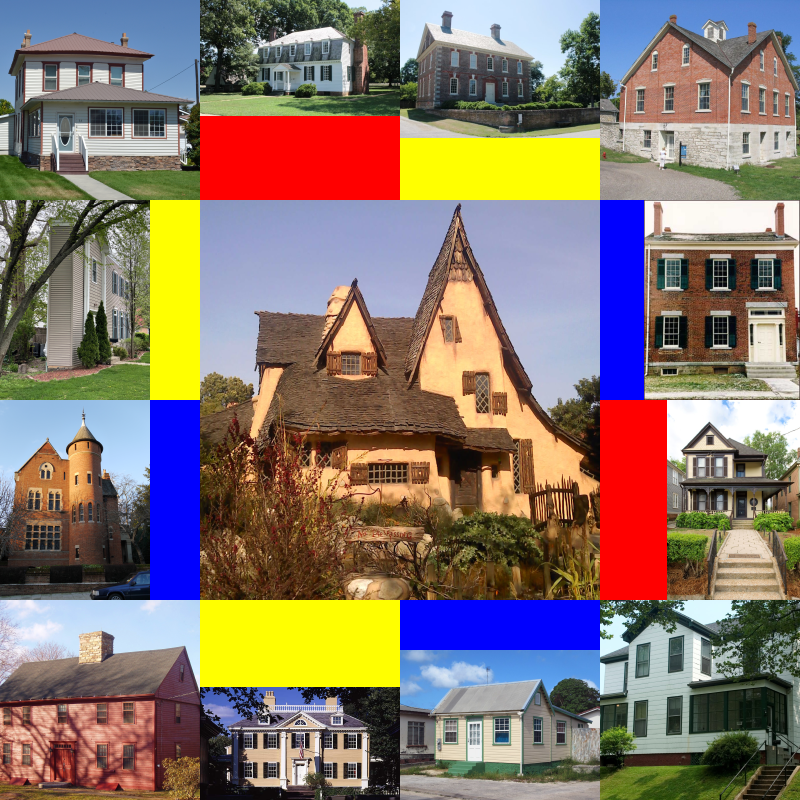Create image collages
Last updated: Nov-15-2023
Overview
Image collages are composed of several different images, combined together in a specific layout.
You can programmatically create image collages by combining assets that you've already uploaded to your Cloudinary storage. By defining a template, and specifying spacing and colors, you can choose the composition of the overall collage.
This collage is composed of four images in one row, with black spacing between each:
To create a collage you need to supply a manifest_json to the create_collage endpoint of the Upload API.
Try create_collage in Postman
There is no SDK support yet for create_collage so you need to call the REST API directly.
To help you, you can use our Postman collection.
Collage composition
There are two ways to specify the layout of the collage:
- Use a predefined template
- Use a custom template
Predefined templates
One predefined template is currently supported: grid.
With this template you specify the number of columns and rows, then provide the public ID for each of the assets in the grid. Each image within the grid layout is of equal dimensions.
In the following example we specify a 3x3 grid with a total height and width of 500 px. The assets are spaced 1 pixel apart, with a blue background. The public IDs of nine assets are specified and each asset is cropped to fill the available space with auto gravity.
The manifest_json looks like this:
And the whole create_collage request looks like this:
The resulting collage is delivered with the URL that is returned in the response:
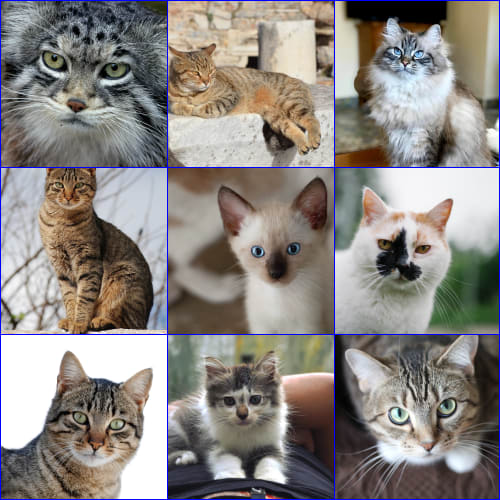
Custom templates
Custom templates let you create collages in layouts that allow for different dimensions of images. For example:
To achieve this layout, specify a two dimensional matrix for template, using numbers to represent the same asset and the area of the canvas that the image will cover.
So, for a canvas that looks like this:
Use a matrix that looks like this:
Each number refers to an asset in the assets array. So, for the assets defined below, 1 refers to the asset with public ID docs/sample, 2 refers to the asset with public ID docs/sample1, and so on.
- You cannot use the same number in different areas of the canvas. To use the same asset in a different position, specify more than one entry in the
assetsarray with the same public ID. For example, making the image at positions 1, 4 and 6 the same asset (docs/sample):
- Each defined area must be a whole square or rectangle.
Here's the whole manifest_json for the cat collage above:
This is the full create_collage request to create the collage:
Individual assets
The assetDefaults parameter specifies the default settings for each of the assets. These can be overridden on a per-asset basis by specifying the asset settings in each asset entry, for example:
In the following example, the corner and center images use the asset default settings ("crop": "fill", "gravity": "center"), but the other images are padded using different gravities and colors:
Asynchronous handling
Although collage creation usually only take a few seconds, it is still handled asynchronously. Therefore, the immediate response to the create_collage request indicates that the status is processing:
To receive a webhook notification when the collage is ready, add the optional notification_url parameter to the call. The notification JSON response includes the new url and secure_url:
Reference
These settings apply to the manifest_json parameter of the create_collage method.
See examples of a manifest_json for predefined templates, custom templates, and custom templates with individual asset specifications.
Global settings
| Parameter | Description |
|---|---|
| template |
Required. The name of the predefined template (currently only grid is supported) or a two dimensional custom matrix. |
| width | Required. The total width of the output image collage. |
| height | Required. The total height of the output image collage. |
| columns | Required. The number of columns in the template. |
| rows | Required. The number of rows in the template. |
| spacing |
Required. The space (in pixels) between individual images in the collage and from the outer boundaries. Specify 0 for no spacing. |
| color |
Required. The background (canvas) color. Specify any color name or a 3-, 4-, 6- or 8-digit RGB hex number with a hash (e.g. #FEB61F). |
| assetDefaults | Required. Default asset parameters to apply to all assets unless overwritten in the asset entry. |
Asset settings
| Parameter | Description |
|---|---|
| media | Required. The public ID of an asset. |
| kind | The delivery type of the asset. Specify upload, restricted or fetch. Default: |
| crop | The type of crop. Specify fill or pad. For details of the cropping modes see fill and pad.Default: |
| gravity | The gravity of the crop. Specify center, north_west, north_east, south_west, south_east, north, west, south, east, or auto. Default: |
| color | The background color of the asset if pad is used. Specify any color name, a 3-, 4-, 6- or 8-digit RGB hex number with a hash (e.g. #FEB61F) or auto for the predominant color. Default: |
Interactive demo and code explorer
This demo allows you to drag and drop images to create collages with different layouts. Click the card to try out the demo and check out the code behind it.
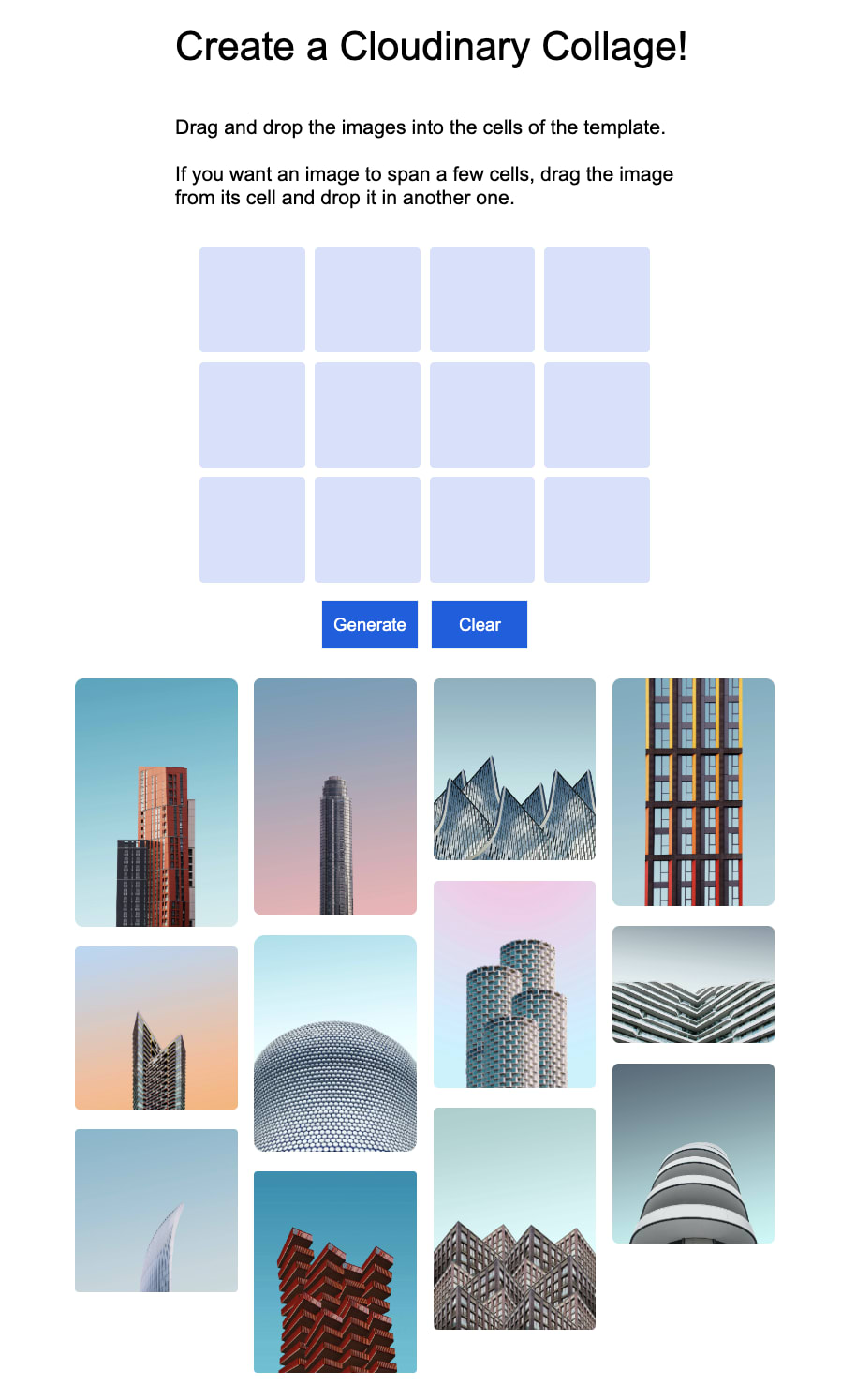
- Read this blog to discover all the Cloudinary features in this demo.
Create your own collage
Create your own collage and JSON manifest with the Cloudinary Collage Creator.
Upload your own images and drag them to the collage cells. Merge cells by dragging and dropping one to the next.
You can save your collage and copy the manifest JSON.
Click the card to try out the demo and check out the code on GitHub.
 Programmable Media
Programmable Media
 Digital Asset Management
Digital Asset Management