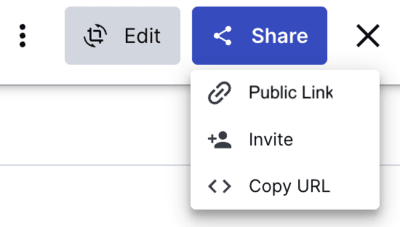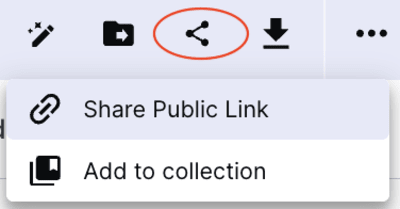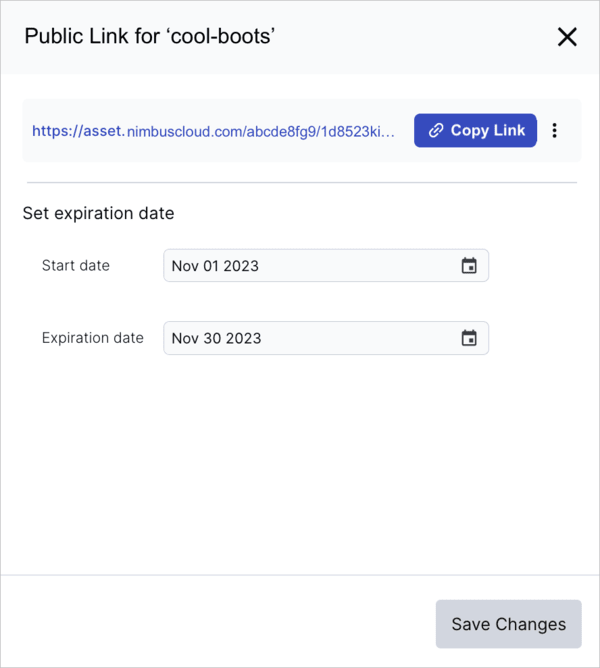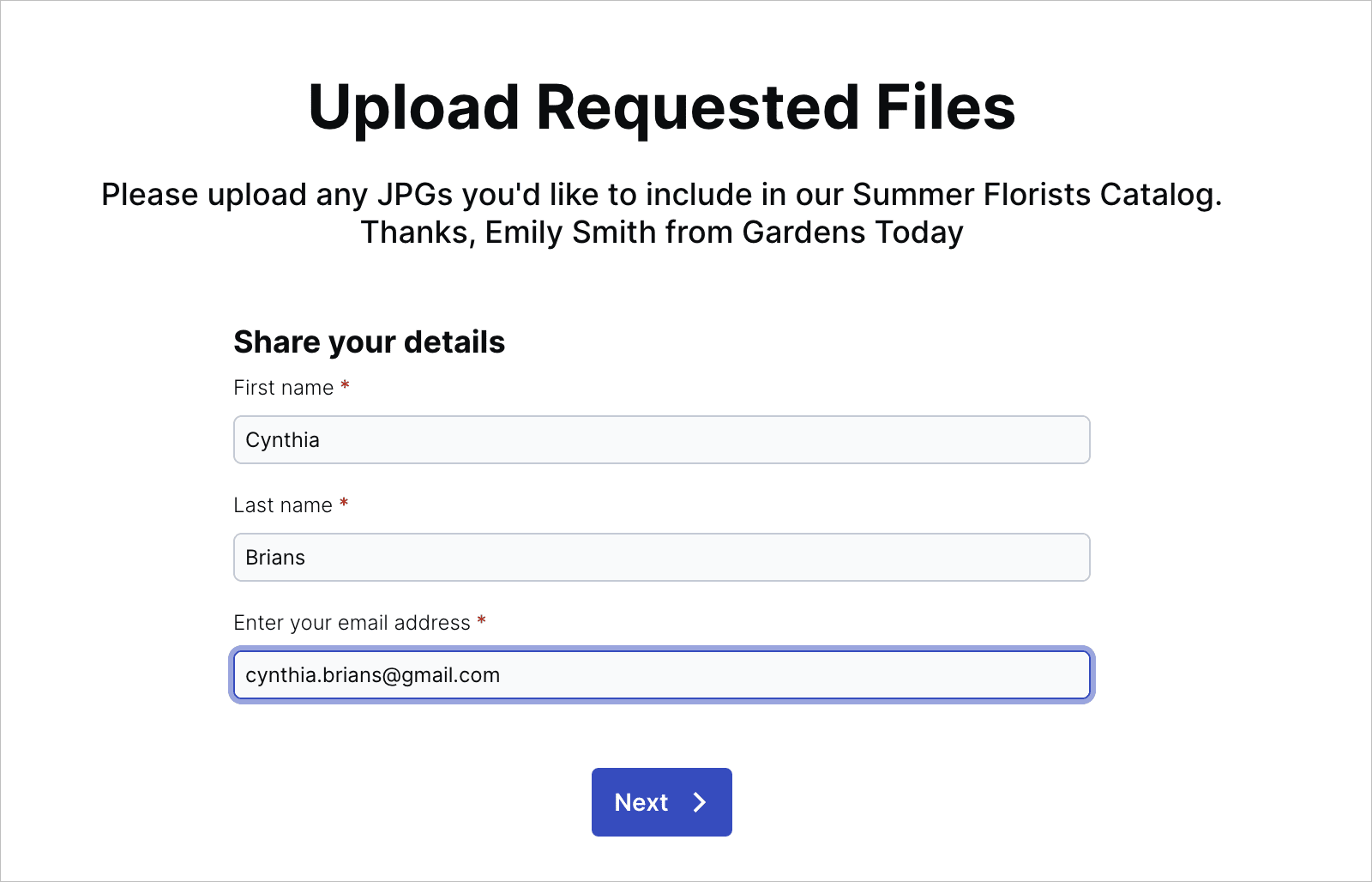Collaboration tools
Last updated: Apr-10-2024
Cloudinary provides a set of tools that fosters collaboration on assets, both within your internal team as well as with external stakeholders.
Adding comments
Collaborate on assets by reading and replying to comments from other DAM users who have access to the asset. Use the @username notation to mention (tag) other users. When you mention a user, they receive an email with your comments and a quick link to view them on the Comments tab of the asset management drill-down page.
To join a conversation about an asset, open the asset management drill-down page by either double-clicking the asset or selecting Open from the asset (3-dots) options menu and select the Comments tab.
Sharing assets
You can share a single asset with other members of your team as well as external stakeholders. The following options are available from the Share pull-down button located at the top of the Manage page:
- Public Link (free plan only): Share a link to the asset with stakeholders outside your organization.
- Invite internal users to collaborate: Share a link to the selected asset's manage page with users who have access.
- Copy URL: Access the asset's delivery URL. (This option is usually used by developers for rendering the asset in a website or app.)
External sharing via public links
To share single or multiple asset with someone outside your product environment, create a public link to a dedicated web page containing the asset ore assets and share that link with selected stakeholders.
Share a single asset
To create, copy, and manage a public link to a single asset, select Public Link, found under the Share option in the context menu of the asset card.
This action opens the Public Link dialog box:
From the Public Link dialog box, you can:
Copy the public link to your asset: Click Copy Link to quickly copy the link to your asset's dedicated web page and share with your selected audience.
Control the availability dates: Set the Start and Expiration dates. Even after publishing the link, you can change the availability dates at any time.
Delete the link: select Delete link from the kebab (3-dots) icon to immediately disable the web page.
Share multiple assets
To create a public link to a group of assets, select multiple assets and then select the Share Public Link option from the share icon in the assets toolbar.
This action opens the Share Public Link to Assets dialog box. Generate the link, copy it and share it with stakeholders to grant access to a dedicated web page. This page permits viewing, searching, and downloading of the selected assets exclusively, safeguarding other assets in your product environment.
Note that the link to the dedicated web page expires seven days after creation, and once generated, it cannot be modified or deleted.
Requesting external uploads (Beta)
To facilitate collaboration with external stakeholders, administrators can generate a public link, offering external upload access to a selected folder. Share the link to provide a friendly user interface for uploading files directly to a specific folder for immediate use. Each uploaded asset will include a contextual metadata field with External uploader as the key and with its value containing the first name, last name, and email address entered by the external stakeholder during the upload process.
When someone opens the link to the external stakeholder, this is what they'll see:
To stay informed about when uploads have reached your product environment, either request updates from the external stakeholder on their progress or periodically check the designated folder for new uploads. Once the upload is complete, seamlessly integrate the asset into your Media Library for immediate use.
 Programmable Media
Programmable Media
 Digital Asset Management
Digital Asset Management