File upload through AJAX techniques can be daunting because of the large amount of code, let alone the painstaking tasks involved, such as the following:
- Setting up an
XMLHttpRequestinstance - Setting up various handlers on the
XMLHttpRequestobject - Setting up a back end to accept data from the AJAX request
- Validating the form
- Setting up an efficient feedback loop for the audience
No sweat, however, thanks to Cloudinary, a cloud-based, end-to-end media-management solution that automates and streamlines the workflow for media assets, including images, videos, and audios. Specifically, Cloudinary selects, uploads, analyzes, manipulates, optimizes, and delivers those assets across devices in short order. Be sure to sign up for a FREE Cloudinary account and try this for yourself.
This article describes how to upload AJAX files with Cloudinary with only a few lines of code and no need for any of the above tasks.
Preliminary Steps
As a first step, create a free Cloudinary account, which includes a dashboard, a unique cloud name for you, an API key, and an API secret, which you’ll need to work with Cloudinary.
Subsequently, create an upload preset, which defines the options that apply to all your uploads.
Direct Ajax File Uploads With Cloudinary
Follow these three simple steps:
Create an HTML form.
In your root directory, create an HTML form (an index.html file) with the following code, which contains the fields for file uploads:
index.html
<!DOCTYPE html> <html lang="en"> <head> <meta charset="UTF-8"> <title>AJAX File Uploads With Cloudinary</title> </head> <body> <form id="file-form" action="fileUpload.php" method="post" enctype="multipart/form-data"> Upload a File: <input type="file" id="myfile" name="myfile"> <input type="submit" id="submit" name="submit" value="Upload File Now" > </form> <p id="status"></p> <script type="text/javascript" src="fileUpload.js"></script> </body> </html>
You now have a form with the following elements:
- An
inputfield and asubmitbutton. - An
actionattribute—within theformtag—that points to the script that handles the upload. - A
methodattribute that specifies the operationpostundertaken by this form. - An
enctypeattribute, whose value specifies the content type of the upload. Here, because the task in question is to upload files, do not specify theenctypeattribute. - An
idattribute for both input fields, which handle the form elements with JavaScript.
Add the Cloudinary JavaScript library.
JavaScript plugins on Cloudinary facilitate image uploads to its server. Include them in your index.html file, like this:
<script src='https://cdn.jsdelivr.net/jquery.cloudinary/1.0.18/jquery.cloudinary.js' type='text/javascript'></script> <script src="//widget.cloudinary.com/global/all.js" type="text/javascript"></script>
Specify Direct Uploads
Create a file called fileUpload.js with the following in the root directory:
$(function() { // Configure Cloudinary // with the credentials on // your Cloudinary dashboard $.cloudinary.config({ cloud_name: 'YOUR_CLOUD_NAME', api_key: 'YOUR_API_KEY'}); // Upload button var uploadButton = $('#submit'); // Upload-button event uploadButton.on('click', function(e){ // Initiate upload cloudinary.openUploadWidget({ cloud_name: 'YOUR_CLOUD_NAME', upload_preset: 'YOUR_UPLOAD_PRESET', tags: ['cgal']}, function(error, result) { if(error) console.log(error); // If NO error, log image data to console var id = result[0].public_id; console.log(processImage(id)); }); }); }) function processImage(id) { var options = { client_hints: true, }; return '<img src="'+ $.cloudinary.url(id, options) +'" style="width: 100%; height: auto"/>'; }
YOUR_CLOUD_NAME, YOUR_UPLOAD_PRESET, and YOUR_API_KEY variables with their values from your Cloudinary dashboard.Ajax File Uploads to a Backend Server
To handle file uploads with AJAX and store the files on a backend server (e,g PHP Server), create an HTML form and two upload scripts: one written in JavaScript and the other in PHP.:
HTML form
In your root directory, build an HTML form (an index.html file) with the following code, which contains the fields for file uploads:
<!DOCTYPE html> <html lang="en"> <head> <meta charset="UTF-8"> <title>File Uploads With AJAX</title> </head> <body> <form id="file-form" action="fileUpload.php" method="post" enctype="multipart/form-data"> Upload a File: <input type="file" id="myfile" name="myfile"> <input type="submit" id="submit" name="submit" value="Upload File Now" > </form> <p id="status"></p> <script type="text/javascript" src="fileUpload.js"></script> </body> </html>
Note the following:
- The form contains an
inputfield and asubmitbutton.- The
formtag has anaction** attribute that points to the script that will take care of the actual upload process. It also has amethodattribute that specifies the kind of operation this form will undertake, which ispost. - An
enctypeattribute, whose value specifies the content type of the upload. Here, because the task in question is to upload files, do not specify theenctypeattribute. - An
idattribute for both input fields, which handles the form elements with JavaScript.
- The
AJAX-enabled script in JavaScript
In your root directory, create a file called fileUpload.js with the following code:
(function(){ var form = document.getElementById('file-form'); var fileSelect = document.getElementById('myfile'); var uploadButton = document.getElementById('submit'); var statusDiv = document.getElementById('status'); form.onsubmit = function(event) { event.preventDefault(); statusDiv.innerHTML = 'Uploading . . . '; // Get the files from the input var files = fileSelect.files; // Create a FormData object. var formData = new FormData(); //Grab only one file since this script disallows multiple file uploads. var file = files[0]; //Check the file type. if (!file.type.match('image.*')) { statusDiv.innerHTML = 'You cannot upload this file because it’s not an image.'; return; } if (file.size >= 2000000 ) { statusDiv.innerHTML = 'You cannot upload this file because its size exceeds the maximum limit of 2 MB.'; return; } // Add the file to the AJAX request. formData.append('myfile', file, file.name); // Set up the request. var xhr = new XMLHttpRequest(); // Open the connection. xhr.open('POST', '/fileUpload.php', true); // Set up a handler for when the task for the request is complete. xhr.onload = function () { if (xhr.status === 200) { statusDiv.innerHTML = 'Your upload is successful..'; } else { statusDiv.innerHTML = 'An error occurred during the upload. Try again.'; } }; // Send the data. xhr.send(formData); } })();
Step by step, the process proceeds as follows:
Grab all the elements, i.e., the form, the file-input, and status div, as reflected in this code:
var form = document.getElementById('file-form');
var fileSelect = document.getElementById('myfile');
var statusDiv = document.getElementById('status');Call the form’s onsubmit event. After the user has submitted the form, attach an event handler to the form:
Get hold of the file specified by the user and, for a robust experience, keep that user informed of what’s transpiring behind the scenes, like this:
…. statusDiv.innerHTML = 'Uploading . . . '; // Picking up files from the input . . . var files = fileSelect.files; // Uploading only one file; multiple uploads are not allowed. var file = files[0]; ...
Create a form object, validate the size and type of the file to be uploaded, and add the file to form, like this:
// Create a FormData object.
var formData = new FormData();
//Check the file type.
if (!file.type.match('image.*')) {
statusDiv.innerHTML = ''You cannot upload this file because it’s not an image.';
return;
}
if (file.size >= 2000000 ) {
statusDiv.innerHTML = 'You cannot upload this file because its size exceeds the maximum limit of 2 MB.';
return;
}
// Add the file to the request.
formData.append('myfile', file, file.name);Set up an AJAX request, open a connection, and listen for the onload event of the xhr object.
… // Set up an AJAX request. var xhr = new XMLHttpRequest(); // Open the connection. xhr.open('POST', '/fileUpload.php', true); // Set up a handler for when the task for the request is complete. xhr.onload = function () { if (xhr.status === 200) { statusDiv.innerHTML = Your upload is successful.'; } else { statusDiv.innerHTML = 'An error occurred while uploading the file...Try again'; } }; // Send the Data. xhr.send(formData);
Here, you make a post request to fileUpload.php. And yes, you must still process the file on the back end, to which the AJAX request submits the file for processing.
Before leveraging the preceding code for production, you must make provisions for several edge cases, for example, perform checks to ensure that only safe files are posted to your back end.
PHP script
Below is the script written in PHP.
<?php $currentDir = getcwd(); $uploadDirectory = "/uploads/"; $errors = []; // Store all foreseen and unforeseen errors here. $fileExtensions = ['jpeg','jpg','png']; // Get all the file extensions. $fileName = $_FILES['myfile']['name']; $fileSize = $_FILES['myfile']['size']; $fileTmpName = $_FILES['myfile']['tmp_name']; $fileType = $_FILES['myfile']['type']; $fileExtension = strtolower(end(explode('.',$fileName))); $uploadPath = $currentDir . $uploadDirectory . basename($fileName); echo $uploadPath; if (isset($fileName)) { if (! in_array($fileExtension,$fileExtensions)) { $errors[] = "This process does not support this file type. Upload a JPEG or PNG file only."; } if ($fileSize > 2000000) { $errors[] = "You cannot upload this file because its size exceeds the maximum limit of 2 MB."; } if (empty($errors)) { $didUpload = move_uploaded_file($fileTmpName, $uploadPath); if ($didUpload) { echo "The file " . basename($fileName) . " has been uploaded."; } else { echo "An error occurred. Try again or contact your system administrator."; } } else { foreach ($errors as $error) { echo $error . "These are the errors" . "\n"; } } } ?>

Now when you run that PHP app, it looks like this:
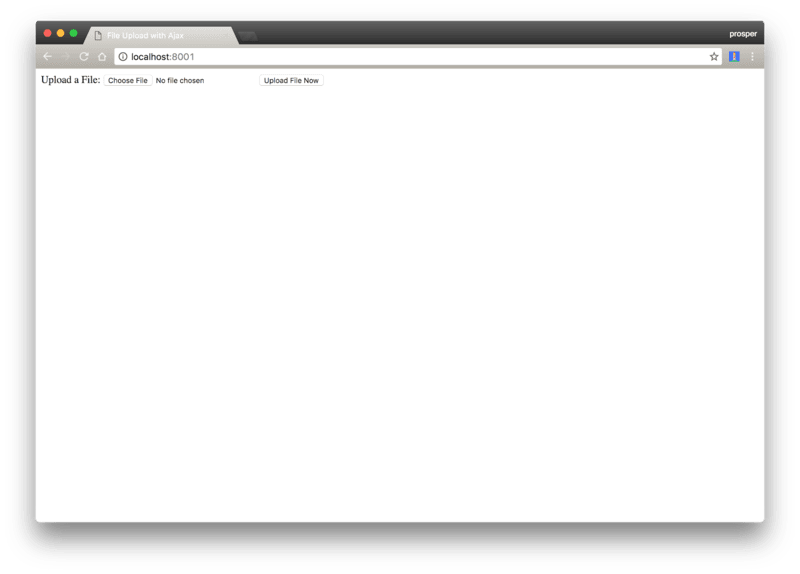
In addition, note the following:
- The PHP script works for image files only.
- The file-size limit is a file 2 MB.
Upload images to a dedicated file server in addition to the server in which your web app resides. Check out this source code for a related tutorial.
Conclusion
Uploading AJAX files with Cloudinary is a cakewalk. Even though mastering AJAX technologies could be challenging, you can take advantage of them readily with the Cloudinary library for your app. Give it a try: signing up for Cloudinary is free.
Want to Learn More About File Uploads?
- Automating File Upload and Sharing
- Uploading PHP Files and Rich Media the Easy Way
- AJAX File Upload - Quick Tutorial & Time Saving Tips
- Impressed by WhatsApp technology? Clone WhatsApp Technology to Build a File Upload Android App
- Direct Image Uploads From the Browser to the Cloud With jQuery
- File Upload With Angular to Cloudinary
- Uploading Vue Files and Rich Media in Two Easy Steps
- Node.js File Upload To a Local Server Or to the Cloud
- Laravel File Upload to a Local Server Or to the Cloud
- JavaScript File Upload in Two Simple Step





