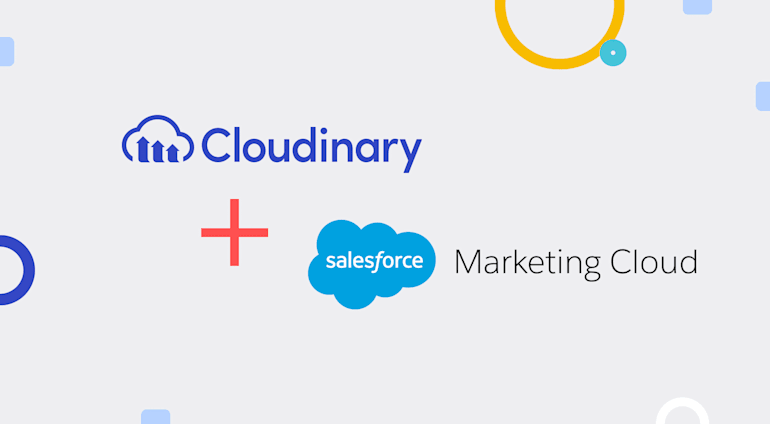While managing marketing campaigns, you’ve most likely come across situations whereby a campaign must go live ASAP. Or, last-minute changes in the content, design, or brand guidelines emerge just before launch. In those circumstances, getting your creative team to generate new images or modify existing ones on a tear can lead to a lot of stress and missed deadlines. To help you navigate those rough waters, we are releasing an integration of Cloudinary with the Salesforce Marketing Cloud (SFMC) content builder.
The integration offers for your Cloudinary images a custom content block, in which you can do the following:
- Modify existing images to fit your template without involving your creative teams.
- Create variations of images with advanced tools.
- Consolidate all your images in one place.
- Promote conversions with optimized media.
Besides, since the integration is in the content builder, you can generate email and web content right there—a huge convenience.
Modifying Images to Fit Your Template
Oftentimes, you must “fit” images into an email or a web template. That might mean scaling an image or, on many occasions, cropping it to spotlight its most significant part.
With the Cloudinary media editor, you can edit images in the content block without having to ask your creative team for new versions. What’s more, the original version remains untouched.
The video below elaborates on the awesome tools in the content block that are at your disposal.
Working on the Fun Stuff With the Advanced Tools
Do you need two variations of the same image with different discount offers for two campaigns? How about text in different languages for different target segments? Do you have to test out different images with different CTAs?
With the advanced tools in the content block, you can combine image and text overlays in innovative ways to get the most out of your existing content. The image literally becomes your canvas, and you’re the creator. Again, you can do all that within the content block without involving your designers.
Consolidating All Your Images in One Place
Which is the latest version of that image: ‘finalversion.jpg’ or ‘finalversion-latest-v10.jpg’? Getting the answer often requires back-and-forths with your design team. Not so with the Cloudinary content block. By accessing the Cloudinary DAM directly from the content builder, you have access to all the images and GIFs approved by your design team.
You can also view all image versions and send your designers a quick message to confirm your choice from right within the DAM. Furthermore, since you can upload and access large files (up to 1 GB) in the Cloudinary DAM, you can use the highest-quality images with the best end-user experience for your campaigns. Rest assured that Cloudinary always delivers an optimized—high quality but a much smaller file size than the original—version of the image for emails or on the web.
Winning Conversions With Optimized Media
You might say: that’s all great but what about conversions, which is what matters the most? Well, it’s long been established that fast, optimized images lead to more conversions.
Whether it’s a web campaign, an email drive, or a combination of the two, Cloudinary delivers the most optimized, highest-quality images for a super fast experience. That’s because, behind the scenes, the content block incorporates numerous Cloudinary features, such as smart cropping, auto format, quality and DPR, as well as responsive images, out of the box. You need not sweat any of those details.
Giving It a Try
Do give the new integration a try. Start by installing the Cloudinary SFMC app, after which it will display the content block in your SFMC content builder. Our support team would be happy to answer any questions you may have.
Next, you’ll have the nice problem of having to figure out what to do with all the time you’ll be saving with Cloudinary on your side. Happy marketing!