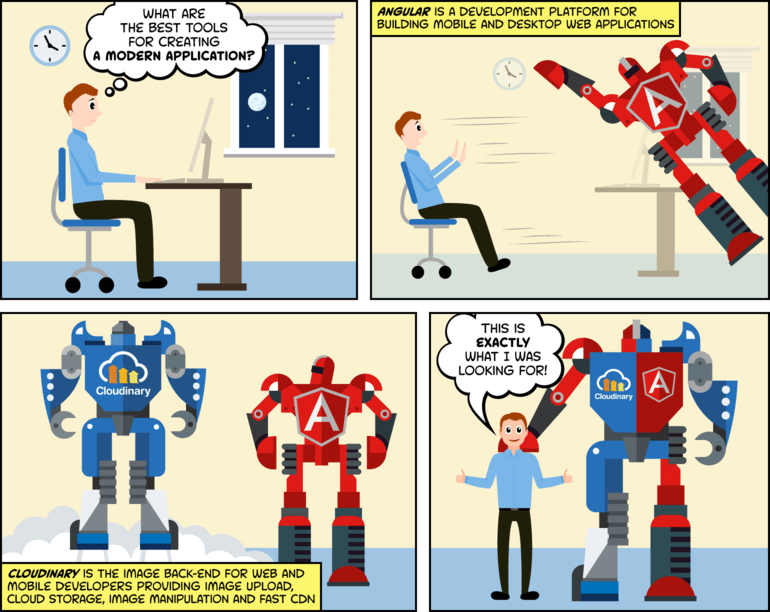The night was moist. Angular2 had just been released and developers all over the world were asking for an integrated image management solution.
Cloudinary heeded the call and is proud to present the new Angular2 SDK, providing directives for displaying and transforming images and video with an API.
Wait, what's Cloudinary?
Cloudinary is an end-to-end image and video management solution for your website and mobile apps. Cloudinary covers everything from media uploads and storage to transformations, optimizations, and delivery.
You can easily upload images and video to the cloud and automatically perform smart transformations without installing any complex software. You can also integrate a Facebook or Twitter profile image in a snap, in any dimension and style to match your website’s graphics requirements. All your media files are seamlessly delivered through a fast CDN, optimized and using industry best practices.
For more information visit our Features Page.
Why do I need an SDK?
Cloudinary provides RESTful APIs that can be easily integrated with any Web development framework, but the new Angular SDK makes it easier to consume Cloudinary's service in your Angular2 app.
Let’s see how this is done by transforming Angular’s logo:
(new ImageTag('angular_logo')) ->overlay( Overlay::source(Source::image('angular_logo') ->transformation((new ImageTransformation()) ->resize(Resize::crop()->width(1.0)->height(0.5)->gravity(Gravity::compass(Compass::north()))) ->effect(Effect::pixelate()->squareSize(8)))) ->position((new Position()) ->gravity(Gravity::compass(Compass::north())))) ->resize(Resize::fit()->width(180));
<cl-image public-id="angular_logo" > <cl-transformation effect="pixelate:8" gravity="north" height="0.5" overlay="angular_logo" width="1.0" crop="crop"> </cl-transformation> <cl-transformation flags="layer_apply" gravity="north"> </cl-transformation> <cl-transformation width="180" crop="fit"> </cl-transformation> </cl-image>
cloudinary.Api.UrlImgUp.Transform(new Transformation() .Effect("pixelate:8").Gravity("north").Height(0.5).Overlay(new Layer().PublicId("angular_logo")).Width(1.0).Crop("crop").Chain() .Flags("layer_apply").Gravity("north").Chain() .Width(180).Crop("fit")).BuildImageTag("angular_logo")
MediaManager.get().url().transformation(new Transformation() .effect("pixelate:8").gravity("north").height(0.5).overlay(new Layer().publicId("angular_logo")).width(1.0).crop("crop").chain() .flags("layer_apply").gravity("north").chain() .width(180).crop("fit")).generate("angular_logo");
imageView.cldSetImage(cloudinary.createUrl().setTransformation(CLDTransformation() .setEffect("pixelate:8").setGravity("north").setHeight(0.5).setOverlay("angular_logo").setWidth(1.0).setCrop("crop").chain() .setFlags("layer_apply").setGravity("north").chain() .setWidth(180).setCrop("fit")).generate("angular_logo")!, cloudinary: cloudinary)
(Angular logo is released under CC BY 4.0)
The above image was generated by overlaying the Angular logo onto itself, cropping the overlay and pixelating its top, then cropping the result to be 180px wide.
The same transformation can be achieved in your Angular2 app using the following directives:
<cl-image secure="true" public-id="angular_logo" width="180" crop="fit"> <cl-transformation overlay="angular_logo" width="1.0" height="0.5" crop="crop" effect="pixelate:8" gravity="north"></cl-transformation> <cl-transformation flags="layer_apply" gravity="north"></cl-transformation> </cl-image>
Additional transformation examples can be found in the jQuery image manipulation guide and the complete image transformation reference
The same applies to videos:
The link to this video is
https://res.cloudinary.com/cloudinary/video/upload/g_north,l_text:arial_30:Cloudinary%20features,y_8,co_red/w_1000/manipulation_video.mp4This can be achieved using the Angular SDK with the following directives:
<cl-video public-id="manipulation_video" cloud-name="cloudinary" controls="true" preload="none" autoplay="true" width="1000" secure="true" class="manipulation-video"> <cl-transformation overlay="text:arial_30:Cloudinary%20features" color="red" gravity="north" y="8"> </cl-transformation> </cl-video>
How do I start using the SDK?
Installation
The SDK can be installed via Node Package Manager by executing the following command in your application's root folder
npm install @cloudinary/angular --save
Or if you’re using yarn:
yarn add @cloudinary/angular
Cloudinary module configuration
The SDK is based on Cloudinary's Javascript module, however the two are decoupled.
The Cloudinary module is a configurable service to which you provide your choice of our JS module.
See below for an example Cloudinary configuration in the application module definition:
import { NgModule } from '@angular/core'; ... import { CloudinaryModule, CloudinaryConfiguration, provideCloudinary } from '@cloudinary/angular'; @NgModule({ imports: [ CloudinaryModule ], providers: [ provideCloudinary(require('cloudinary-core'), { cloud_name: 'your_cloud_name' } as CloudinaryConfiguration) ], bootstrap: [...] }) export class AppModule { }
If you are using Angular AOT you need to configure Cloudinary a bit differently:
import { NgModule } from '@angular/core'; ... import { CloudinaryModule } from '@cloudinary/angular'; import { Cloudinary } from 'cloudinary-core/cloudinary-core-shrinkwrap'; const cloudinaryLib = { Cloudinary: Cloudinary } @NgModule({ imports: [ CloudinaryModule.forRoot(cloudinaryLib, { cloud_name: 'your_cloud_name' }) ], bootstrap: [...] }) export class AppModule { }
Cloudinary directives
The Cloudinary module provides a component and several directives for:
- Creating new image and video tags and controlling the underlying chained transformations
- Enhancing native HTML elements with Cloudinary image management capabilities
Creating image tags with cl-image & cl-transformation
The cl-image component generates an image tag with the requested transformation, type, and format.
The image tag can contain optional cl-transformation elements that will be used for chained transformations.
The following example demonstrates a chained transformation with several components applied to a single image
cl_image_tag("angular_logo.jpg", array("transformation"=>array( array("effect"=>"sepia", "height"=>150, "width"=>150, "crop"=>"fill"), array("color"=>"#EECCAA", "gravity"=>"south", "overlay"=>array("font_family"=>"arial", "font_size"=>20, "text"=>"Angular"), "y"=>20), array("angle"=>20) )))
(new ImageTag('angular_logo.jpg')) ->resize(Resize::fill()->width(150)->height(150)) ->effect(Effect::sepia()) ->overlay( Overlay::source(Source::text('Angular', (new TextStyle('arial', 20))) ->textColor(Color::rgb('EECCAA'))) ->position((new Position()) ->gravity(Gravity::compass(Compass::south())) ->offsetY(20))) ->rotate(Rotate::byAngle(20));
<cld-image publicId="angular_logo.jpg" > <cld-transformation effect="sepia" height="150" width="150" crop="fill" /> <cld-transformation color="#EECCAA" gravity="south" :overlay="{fontFamily: 'arial', fontSize: 20, text: 'Angular'}" y="20" /> <cld-transformation angle="20" /> </cld-image>
<cl-image public-id="angular_logo.jpg" > <cl-transformation effect="sepia" height="150" width="150" crop="fill"> </cl-transformation> <cl-transformation color="#EECCAA" gravity="south" overlay="text:arial_20:Angular" y="20"> </cl-transformation> <cl-transformation angle="20"> </cl-transformation> </cl-image>
cloudinary.Api.UrlImgUp.Transform(new Transformation() .Effect("sepia").Height(150).Width(150).Crop("fill").Chain() .Color("#EECCAA").Gravity("south").Overlay(new TextLayer().FontFamily("arial").FontSize(20).Text("Angular")).Y(20).Chain() .Angle(20)).BuildImageTag("angular_logo.jpg")
MediaManager.get().url().transformation(new Transformation() .effect("sepia").height(150).width(150).crop("fill").chain() .color("#EECCAA").gravity("south").overlay(new TextLayer().fontFamily("arial").fontSize(20).text("Angular")).y(20).chain() .angle(20)).generate("angular_logo.jpg");
imageView.cldSetImage(cloudinary.createUrl().setTransformation(CLDTransformation() .setEffect("sepia").setHeight(150).setWidth(150).setCrop("fill").chain() .setColor("#EECCAA").setGravity("south").setOverlay("text:arial_20:Angular").setY(20).chain() .setAngle(20)).generate("angular_logo.jpg")!, cloudinary: cloudinary)

It starts by cropping the image to 150x150 pixels and adds a sepia effect.
Then it adds a text overlay with the word Angular with a specific font type, font size and color, and positions the text at the bottom. Finally, it rotates the result by 20 degrees:
<cl-image public-id="angular_logo" class="logo" angle="20" format="jpg"> <cl-transformation height="150" width="150" crop="fill" effect="sepia"></cl-transformation> <cl-transformation overlay="text:arial_20:Angular" color="#EECCAA" gravity="south" y="20"></cl-transformation> </cl-image>
This will be compiled by Angular to:
<img class="logo" _ngcontent_ovt_3="" public_id="angular_logo" ng_reflect_public_id="angular_logo" src="https://res.cloudinary.com/eitanpeer/image/upload/c_fill,e_sepia,h_150,w_150/co_rgb:EECCAA,g_south,l_text:arial_20:Angular,y_20/a_20/angular_logo.jpg">
Creating video tags with cl-video and cl-transformation
The cl-video component generates a <video> tag with the requested transformation, type, and format. The component automatically generates video <source> URLs for all formats supported by web browsers (webm, mp4 and ogv) as a fallback in case the user's browser doesn't support one of them.
The video tag can contain optional cl-transformation elements that will be used for chained transformations.
The following example demonstrates creating a video tag with a single transformation.
<cl-video public-id="manipulation_video" cloud_name="cloudinary" controls="true" preload="none" width="925" crop="scale" autoplay="true" class="manipulation-video" fallback-content="Your browser does not support HTML5 video tags"> <cl-transformation overlay="text:arial_20:Cloudinary%20features" color="red" gravity="north" y="12"></cl-transformation> </cl-video>
The component automatically adds the source elements and a poster. The example above is compiled by Angular to:
<video _ngcontent-odx-3="" autoplay="true" class="manipulation-video" controls="true" preload="none" publicid="manipulation_video" ng-reflect-public-id="manipulation_video" width="925" poster="https://res.cloudinary.com/cloudinary/video/upload/co_red,g_north,l_text:arial_20:Cloudinary%20features,y_12/c_scale,w_925/manipulation_video.jpg"> <source src="https://res.cloudinary.com/cloudinary/video/upload/co_red,g_north,l_text:arial_20:Cloudinary%20features,y_12/c_scale,w_925/manipulation_video.webm" type="video/webm"> <source src="https://res.cloudinary.com/cloudinary/video/upload/co_red,g_north,l_text:arial_20:Cloudinary%20features,y_12/c_scale,w_925/manipulation_video.mp4" type="video/mp4"> <source src="https://res.cloudinary.com/cloudinary/video/upload/co_red,g_north,l_text:arial_20:Cloudinary%20features,y_12/c_scale,w_925/manipulation_video.ogv" type="video/ogg"> Your browser does not support HTML5 video tags </video>
Attribute directives for enhancing HTML elements - clSrc, clHref, clSrcset
The clSrc, clHref, and clSrcset directives use the element attributes to generate image URLs in Cloudinary.
The following example demonstrates an image thumbnail that displays the full size image when clicked, displaying the full size image optimized with auto quality as a transformation:
<a clHref={{photo.public_id}} format="jpg" target="_blank"> <cl-transformation quality="auto" fetch-format="auto"></cl-transformation> <cl-image publicId={{photo.public_id}} class="thumbnail inline" width="150" height="150" crop="fit" quality="80" format="jpg"> </cl-image> </a>
Is this an upgrade of the previous Cloudinary AngularJS SDK?
No. Since Angular itself is a rewrite of AngularJS, the new Angluar SDK is not backwards compatible with Cloudinary’s AngularJS (A.K.A Angular 1) SDK.
However, we are happy to share some tips regarding the migration path for upgrading your previous AngularJS app using Cloudinary’s SDK to the new one.
Migration path
We’ve tried to keep the APIs as close as possible to the original names. We’ve made some changes to conform to Angular’s new style guide.
clHref,clSrc,clSrcset- These directives have been renamed fromcl-href,cl-src,cl-srcsetto be consistent with Angular's directive selector naming guidelinescl-video- has been added to the new SDK:
Angular 1 SDK:
Angular 2 SDK:
Can you share tips and tricks from the upgrade ?
In addition to the process of upgrading your Cloudinary SDK code, you may want to consider the following as you migrate your own Angular 1 app to the new version:
- Use the Angular 1 to 2 quick reference for updating your application's Angular syntax. Following it will get most of your application ready for Angular2.
- Pay special attention to the new binding syntax. Read it carefully, understand the new mental model and take note of the different binding syntaxes for the different data directions, i.e.
- One-way from data source to view target. There are 3 different styles for this type of binding:
{{expression}}(known as "Interpolation")[target] = "expression"(known as "Property attribute")bind-target = "expression"
- One-way from view target to data source. There are 2 different styles for this type of binding:
(target) = "statement"on-target = "statement"
- Two-way. There are 2 different styles for this type of binding:
[(target)] = "expression"bindon-target = "expression"
- One-way from data source to view target. There are 3 different styles for this type of binding:
- A lot of content has already been created for the Angular release candidates. Some do not apply to the final released version. Pay attention to the Angular versions in question and dates in the blog posts and StackOverflow answers you read.
- Check out this curated list of awesome Angular 2 resources by @AngularClass. It has a lot of references for deep diving into Angular’s new architecture and implementation.
Anything else?
Yes. I'm glad you asked.
We’ve created sample projects for the SDK, demonstrating different capabilities and options. In addition, we’ve created a plunker so you can get up and running in no time, without any setup!
The sample projects have the same functionality - a photo list displaying a list of images that respond to a predefined tag, and file upload page for adding images to the list.
The projects differ in their bundling solutions and image upload mechanisms:
Photo Album
This project uses:
- ng2-file-upload for uploading files using an open source file uploader
- Webpack for bundling and serving the application
Photo Album with jQuery
This project uses:
- Cloudinary's jQuery plugin for uploading files using jQuery and blueimp
- SystemJS for bundling the application
- lite-server as the web server serving the application
Photo Album AOT application
This project demonstrates how the Cloudinary SDK could be used in an Angular application created by Angular’s Ahead of Time compiler. It uses:
- Angular’s template compiler for ahead-of-time compilation of the application
- Rollup for bundling the application
- lite-server as the web server serving the application
Plunker
The plunker code sample is configured to use Cloudinary’s demo cloud, and demonstrates usage of <cl-image> tags. Feel free to fork it and experiment with your own cloud credentials.
Summary
Whether the night was moist, humid, or sultry the main thing here is that you can easily integrate Cloudinary into your Angular application with the new SDK.
These are the basics:
Use
cl-imageandcl-transformationfor expressively serving images from your Cloudinary account.Use
cl-videoandcl-transformationfor expressively serving videos from your Cloudinary account, setting up multiple sources for different browsers automatically.Use
clSrc,clHreforclSrcsetfor enhancing native HTML elements to serve images from your Cloudinary account.
For more detail on all available Cloudinary Angular directives and components, see the SDK documentation