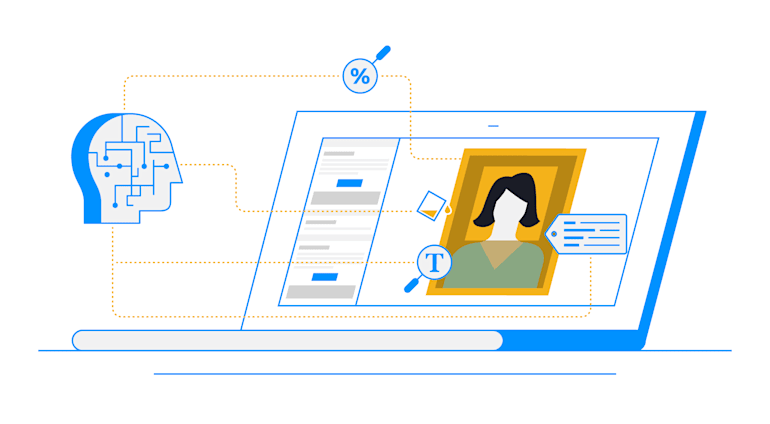Content analysis on images based on artificial intelligence (AI) is yet another powerful feature of Cloudinary’s digital asset management (DAM) solution. This article explains the types of analysis Cloudinary DAM can perform for you.
To run an analysis on an image in your Media Library, click the image from the dashboard and then the Manage button near the top right corner. A pane then opens on the left with three tabs at the top: Summary, Metadata, and Analysis, as shown below:
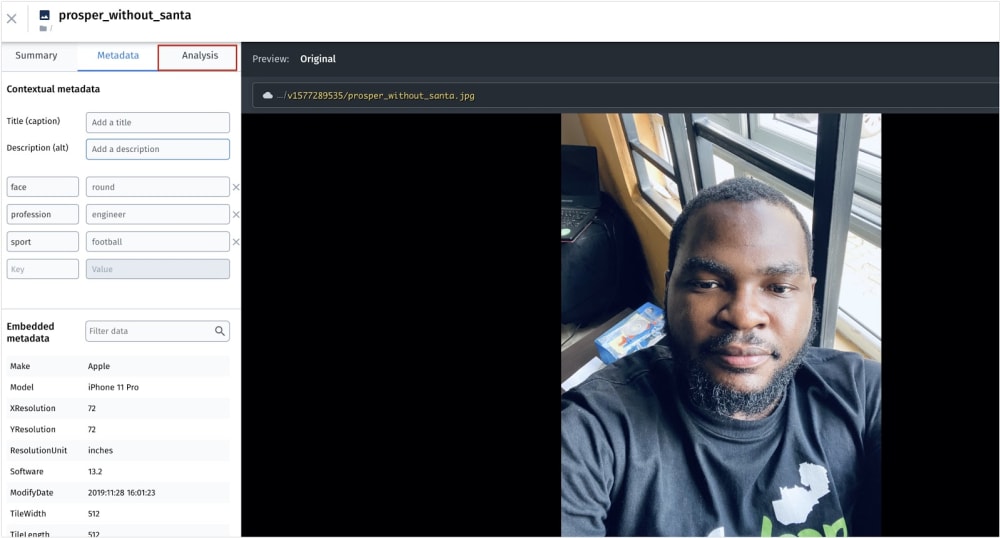 Analysis Tab for an Image
Analysis Tab for an Image
Click the Analysis tab for the related display:
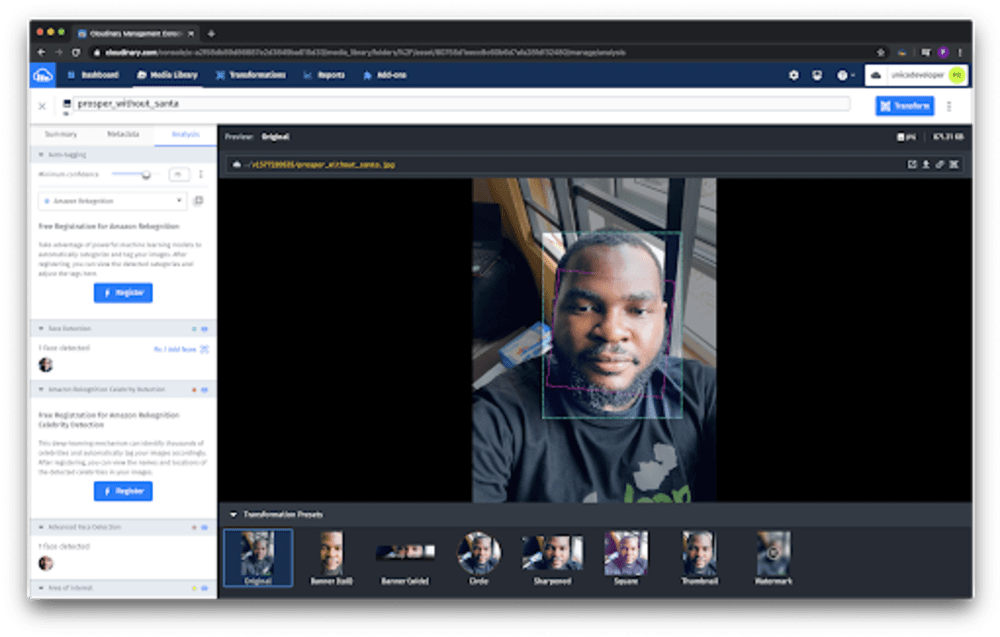
Cloudinary already runs some basic, AI-based analysis on the images you’ve uploaded to your Cloudinary account’s Media Library. As the above screenshot shows, you must register for add-ons before certain types of analysis can occur.
Following are the analyses you can run for your images with Cloudinary DAM.
Auto-Tagging
Thanks to deep-learning AI models, which categorize images’ object types, you can automate the process of marking each of those categories as tags for your images.
First, click Register under Free Registration for Amazon Rekognition, as shown here:
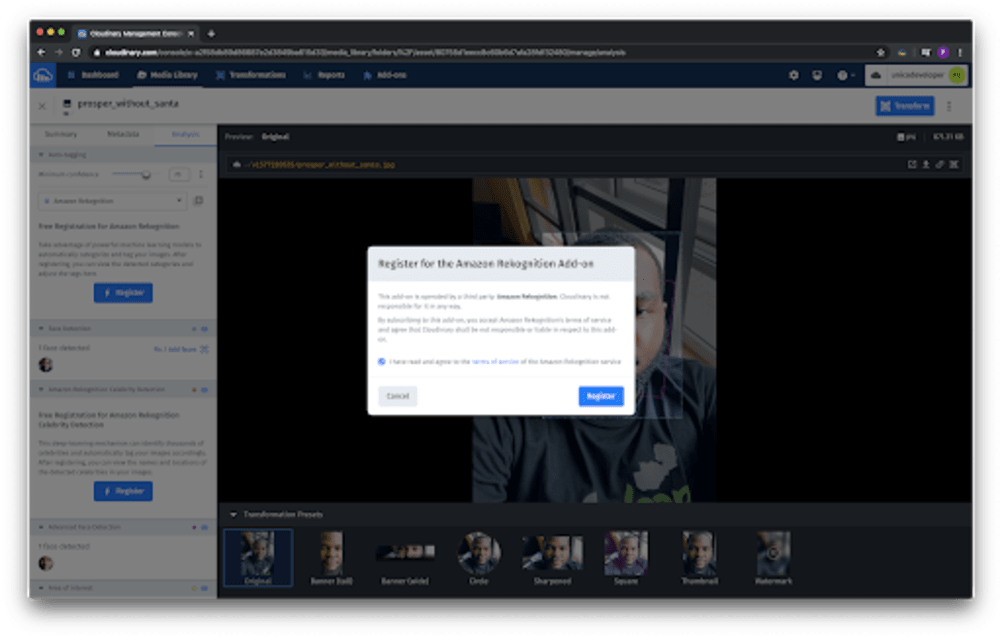
Now run the analysis to show the objects in the image. See this example:
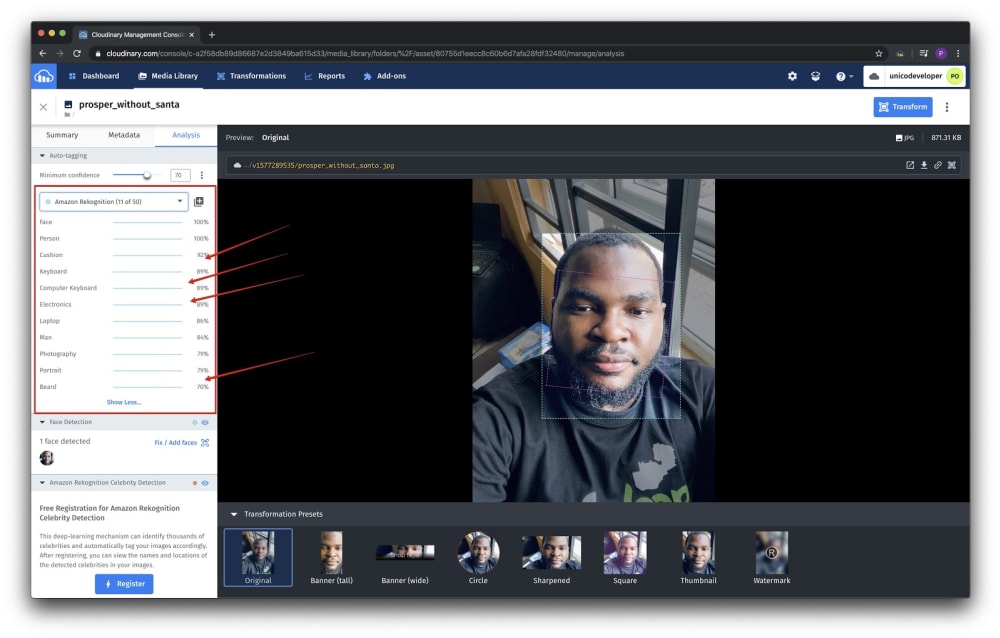
You can then assign all those categories as tags to your images. What a time-saver!
Detection of Faces and Celebrities
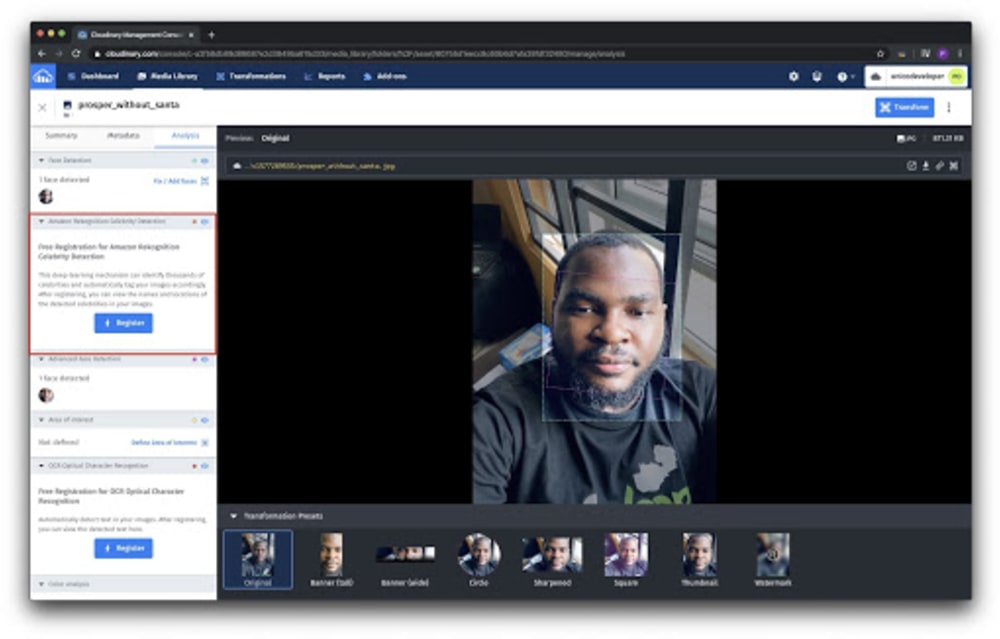
By leveraging AI’s face-detection algorithms, Cloudinary can name the celebrities in an uploaded image. Each face- or celebrity-detection option displays in the preview pane on the right—in color-coded frames—the coordinates of the faces it finds. To show or hide those frames, click the Show or Hide button.
Also displayed is the accuracy and confidence level of the celebrities in the image.
To activate this feature, click Register under Free Registration for Amazon Rekognition: Celebrity Detection, like this:
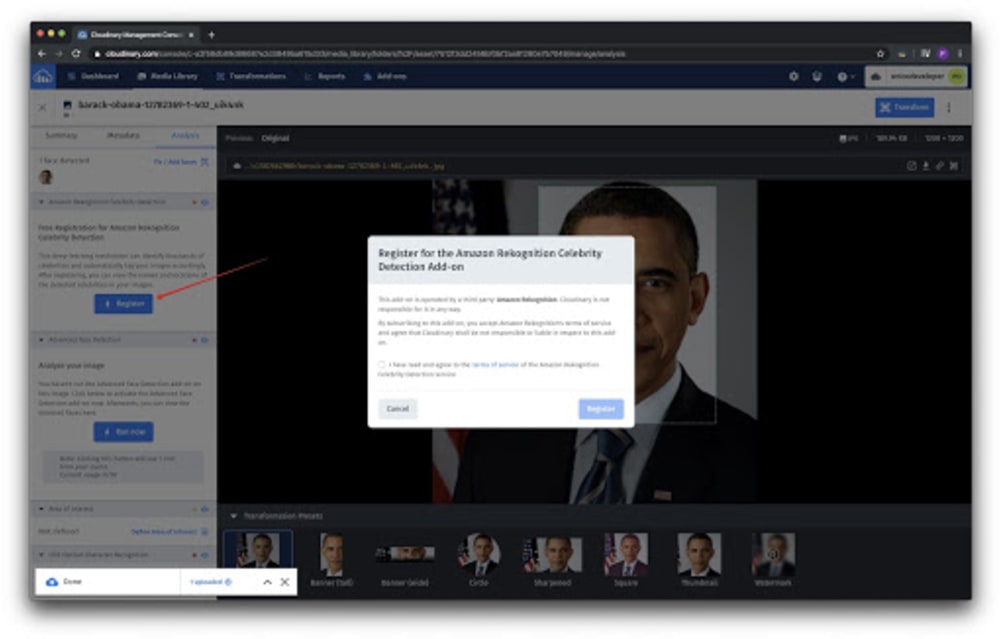 Activation of Celebrity-Detection Add-On
Activation of Celebrity-Detection Add-On
Now run the analysis to find out who the celebrity in the image is.
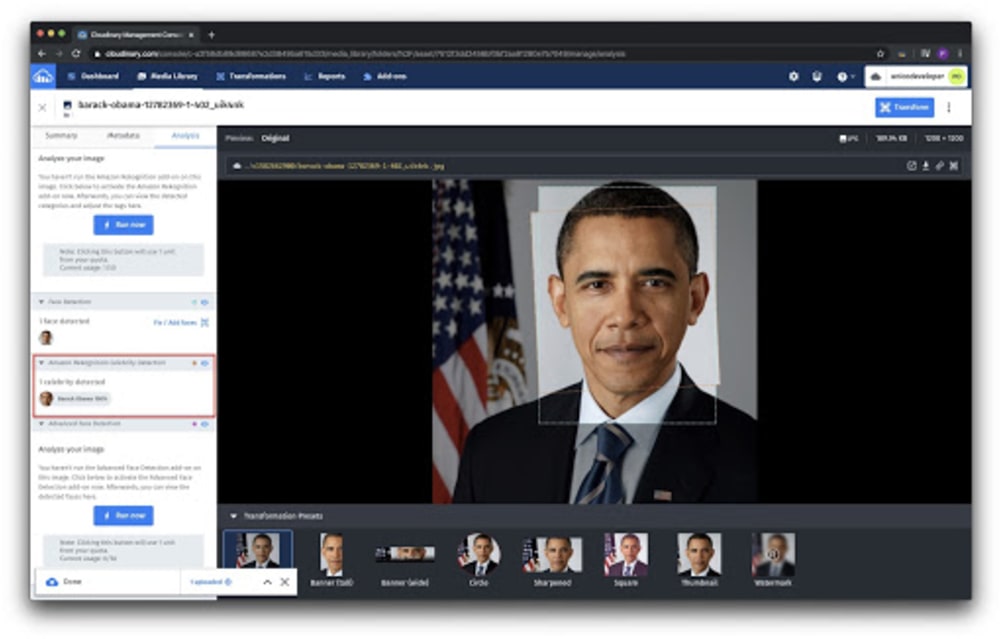 Detection of Celebrity
Detection of Celebrity
Sure enough, Cloudinary detected the celebrity as Barack Obama with 100-percent accuracy. Bravo!
Detection of Optical Characters
Cloudinary DAM can read the text in uploaded images by running an analysis of optical-character recognition (OCR) on them.
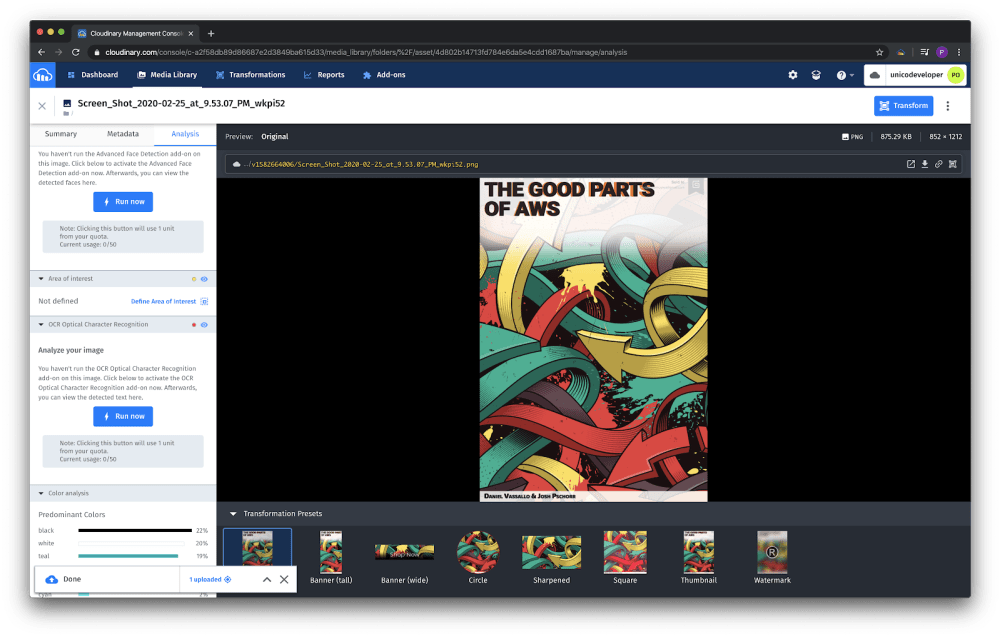 Image With Text Before Cloudinary DAM’s OCR Analysis
Image With Text Before Cloudinary DAM’s OCR Analysis
To activate that feature, click Register under Free Registration for OCR Optical Character Recognition. Afterwards, run the OCR analysis. Here’s an example of the result:
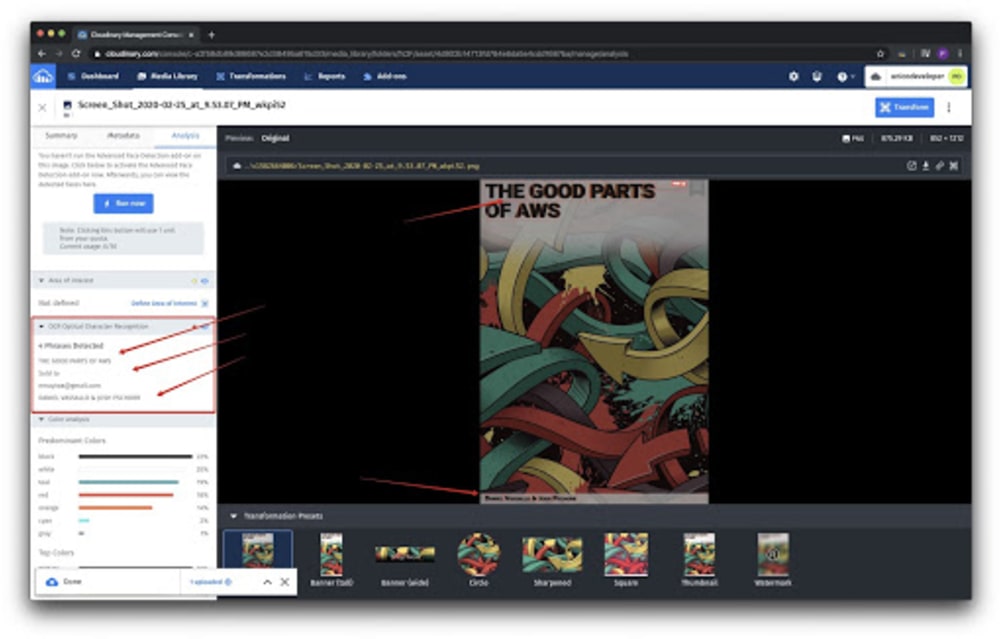
Color Analysis
Subsequent to a color analysis that yields information about the main colors in an image, Cloudinary DAM can automatically add background padding to it in an attractive color.
Additionally, with the premium feature Image Analysis, an advanced Media Library search capability, you can search for images based on their predominant colors.
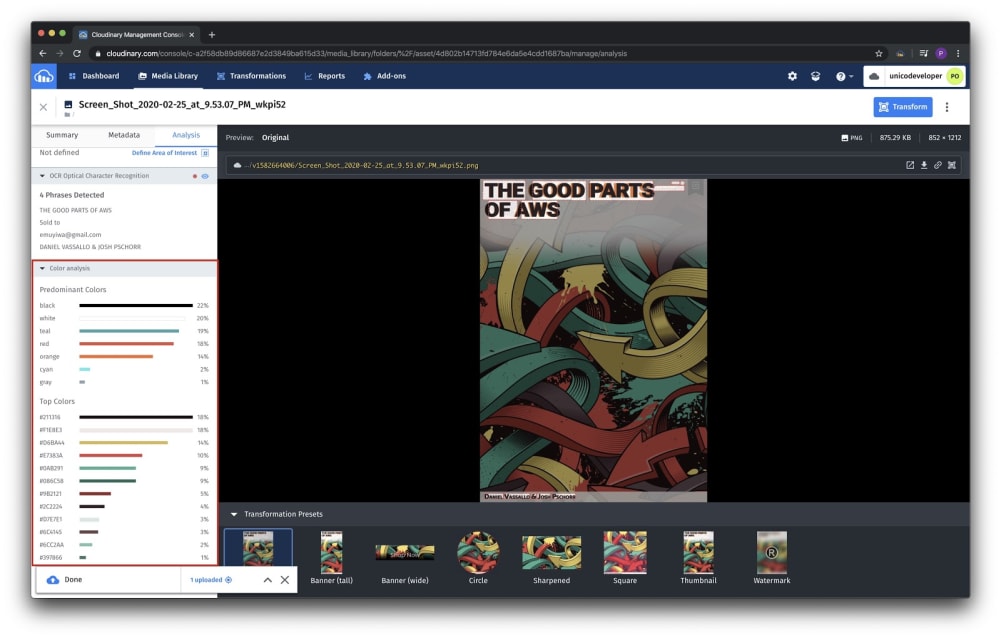 Color Analysis of an Image on Cloudinary DAM
Color Analysis of an Image on Cloudinary DAM
Conclusion
Cloudinary DAM’s AI-based content analysis capability serves innumerable use cases for developers. Do share the creative ways you’re applying it to your projects. We can all learn from one another’s ideas. Check out my next post in the DAM for developers series about access control.
DAM for Developers: Series
- Why Cloudinary’s Solution for Digital Asset Management Matters for Developers
- DAM for Developers: AI-Based Content Analysis
- DAM for Developers: Access Control
- DAM for Developers: Advanced Search and Discovery
- DAM for Developers: Asset Metadata
Further Reading on Digital Asset Management
- The Ultimate Digital Asset Management Guide
- Reimaging DAM: The next-generation solution for marketing & development
- A unified approach to DAM across the asset lifecycle
- How a cloud-native DAM optimizes customer experiences
- Rise above the noise with dynamic visual experiences
- Auto AI content recognition tagging in Cloudinary DAM
- Image fingerprinting identify similar images using pHash
- How to create attractive PDF thumbnails - for PDF cover page and internal pages
- An intuitive RESTful HTTP administrative API provides control to programmatically manage assets
- Learn how to leverage Cloudinary's cloud-based API for applying effects on images to automatically blur faces using the pixelate effect