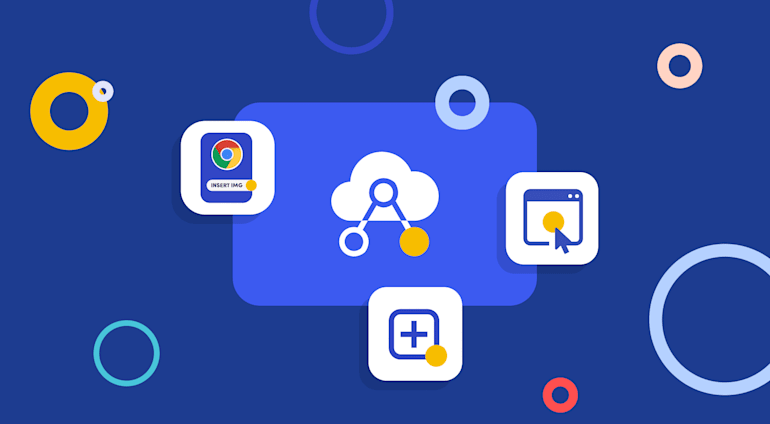With the introduction of the Media Library Extension, a Chrome-browser add-on that streamlines the access to, search for, and management of images and videos, Cloudinary offers yet another effective tool for its Digital Asset Management (DAM) solution. Let’s have a look at how most teams are currently working with media assets and how the new add-on not only boosts efficiency, but also renders the process a pleasure to work with.
Old School: Lots of Juggling
Say your team creates social posts on a browser tab on an automated marketing application. To locate a media asset, you must open another tab to search for the asset within the Media Library, copy the related URL, and paste it into the app. In some cases, you even have to download an asset and then upload it into the app.
Talk about a classic example of menial, mundane, and repetitive chores! Irrecoverable is the amount of precious time spent shifting context, manually copying and pasting URLs, downloading and uploading assets, and periodically reviewing and cleaning up the downloaded ones.
New School: Fast Optimization and Simplicity

With the Media Library Extension, you stay within your app of choice with no need to switch tabs or download and upload selected assets. Choosing an item on the right-click menu instantly takes you to the Media Library to quickly search for, retrieve and edit assets, and then pull those images or asset URLs directly into your app.
As a result, creating media-fostered posts or campaigns, now an expeditious and reliable process, can conveniently occur inline.
Bonus Features
In addition, the Media Library Extension boasts three remarkable features.
Generation of Asset Variations
For consistency, your team likely follows style guidelines vis-a-vis size, logo overlay, etc. for displaying images on promotional emails. To make that job easier, the Media Library Extension's transformation feature helpfully applies the attributes you specify to all the assets retrieved through the extension.
Furthermore, you can modify the transformation settings to meet various device requirements. For example, for mobile devices, you might choose to apply portrait orientation to certain images in the Media Library Extension and save them for delivery. Likewise, set landscape orientation for those destined for other devices.

Optimization of Assets
To comply with a platform’s file-size limits, you must optimize images for the smallest possible file size without compromising their quality. That is, you must also satisfy the requirements of format, dimensions, and resolution for the content in question; the overall page design; the requesting device; and the expectations of your audience. Besides being able to optimize assets in your Media Library, you can now automate the process through the Media Library Extension. All it takes is a preselection of Auto from the Image format and Image quality dropdown menus, after which the images you import from Cloudinary through the extension will be automatically optimized and added to your posts.
One Interface for All

With the extension, you can perform almost all the tasks that you used to do in the Media Library and, gratifyingly, all in one interface without switching tabs. That’s because the extension causes the Media Library to open as a compact version within the hosting app.

For example, to fit images into an email or web template, you might need to scale or, on many occasions, crop them to spotlight the most significant part of the images. To accomplish that, simply edit the assets within the Media Library and then return them seamlessly to the hosting app.
Automatic Display of a Specified Folder
Consider this scenario: Your team is working on ads for the winter campaign, and the related assets are located in the winter-campaign/ads folder. With the Media Library Extension, you can avoid the hassle of navigating there by specifying that, at launch, the Media Library displays that folder. When the job is a wrap, you can quickly and easily choose another folder as a default display for the Media Library.
Summary
To recap, the Media Library Extension for Chrome—
- Opens the Media Library directly from your web app.
- Eliminates the need to work with multiple tabs when adding media assets to posts.
- Saves the trouble of copying and pasting asset URLs from the Media Library into your web app or downloading images from the Media Library and uploading them into the app.
- Offers innovative, quick, and simple ways to take advantage of many handy Cloudinary features.
The convenience offered by the Media Library Extension is self-evident. Selecting, editing, optimizing, or delivering assets from your marketing platform takes only one click.
As Yogi Berra once said, "Little things are big.” What could be smaller than a Chrome extension for your tech stack? The pluses afforded by that small tool could be significant beyond your expectations, however. Do give it a try today here on the Chrome Web Store and check out the documentation to learn more.